Troubleshooting Azure Virtual Desktop session host networking
Background
I have been spending weeks experimenting Azure Virtual Desktop with a custom image that incorporate with a VPN solution on the Windows 10 session host. After deployment, I experience remote desktop protocol (RDP) networking issue since the Windows 10 session host will establish a virtual private network (VPN) tunnel to special resources hosted some where else. My session host also didn’t manage to report to the host pool and I will need to troubleshooting the Windows 10 session host networking.
I came across to this documentation about
Error: Azure Virtual Desktop agent isn’t reporting a heartbeat when running Get-AzWvdSessionHost
and I begun to wonder how should I try this out on the session host when I
cannot even establish a remote desktop connection into the host to manually
download SysInternal suite and execute the psping command.
↑Top
Problem
How to validate if Azure Virtual Desktop agent is able to report heartbeat when I cannot establish remote desktop connection into the host?
↑Top
Solution
My solution ended up becoming a multiple weeks journey into developing an
Az.DesktopVirtualization.Utility PowerShell module to complement the
operation needs for troubleshooting with command line and use the Run Command capability from Azure Portal.
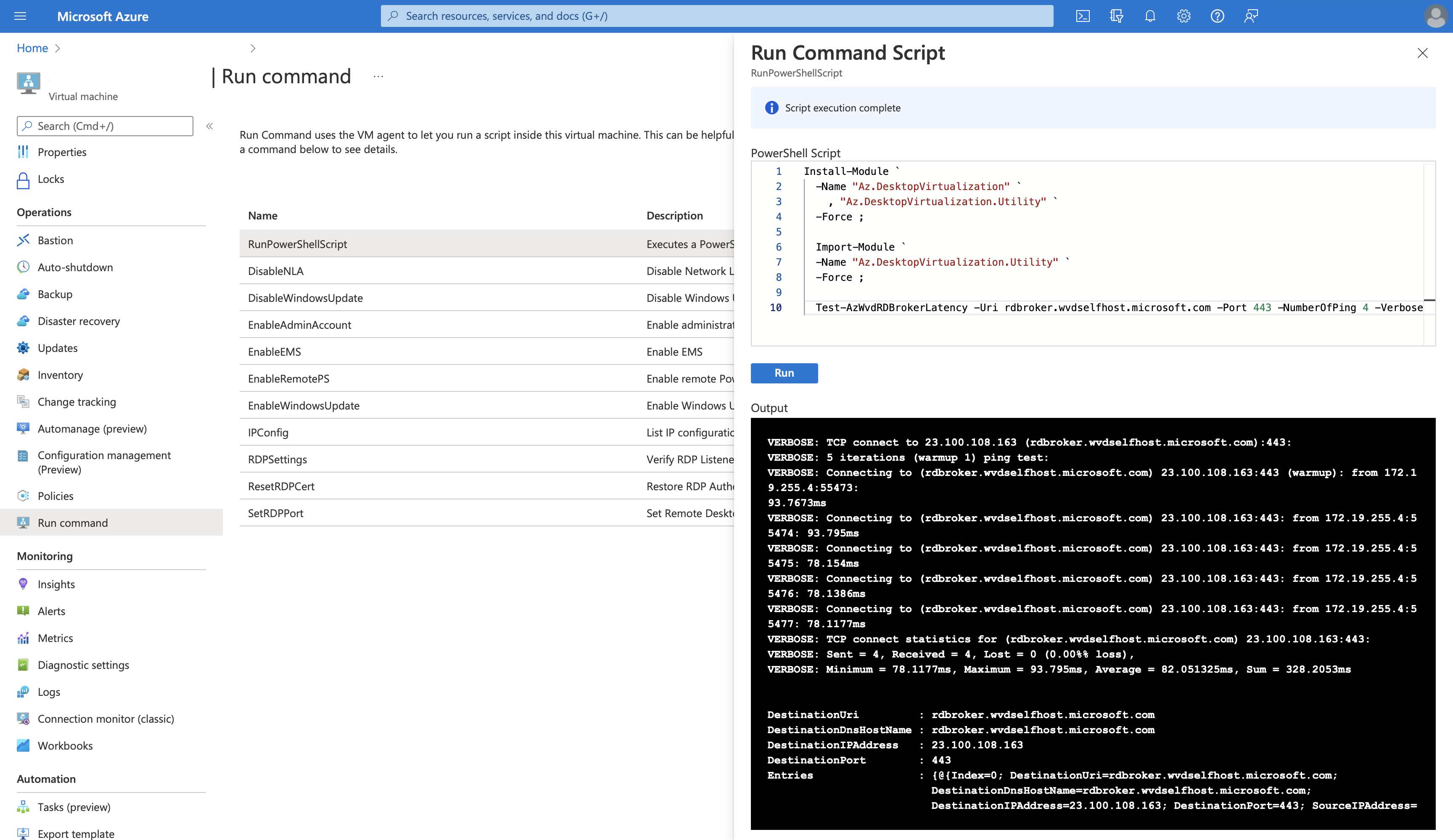
↑Top
Installing the module
In this example, the statement below will install the
Az.DesktopVirtualization.Utility PowerShell module and its dependencies
PowerShell module.
1
2
3
4
Install-Module `
-Name "Az.DesktopVirtualization" `
, "Az.DesktopVirtualization.Utility" `
-Force
↑Top
Importing the module
In this example, the statement below will import the installed
Az.DesktopVirtualization.Utility PowerShell module for use.
1
2
3
Import-Module `
-Name "Az.DesktopVirtualization.Utility" `
-Force
↑Top
Run the cmdlet
In this example, the statement below will perform a TCP network connectivity
test to rdbroker.wvdselfhost.microsoft.com.
1
2
3
4
5
Test-AzWvdRDBrokerLatency `
-Uri rdbroker.wvdselfhost.microsoft.com `
-Port 443 `
-NumberOfPing 4 `
-Verbose
With the -Verbose parameter, it will displays the output similar to psping
and returns a PSObject on completion.
VERBOSE: TCP connect to 23.100.108.163 (rdbroker.wvdselfhost.microsoft.com):443:
VERBOSE: 5 iterations (warmup 1) ping test:
VERBOSE: Connecting to (rdbroker.wvdselfhost.microsoft.com) 23.100.108.163:443 (warmup): from 172.19.255.4:55325: 78.1412ms
VERBOSE: Connecting to (rdbroker.wvdselfhost.microsoft.com) 23.100.108.163:443: from 172.19.255.4:55327: 78.1908ms
VERBOSE: Connecting to (rdbroker.wvdselfhost.microsoft.com) 23.100.108.163:443: from 172.19.255.4:55328: 78.1164ms
VERBOSE: Connecting to (rdbroker.wvdselfhost.microsoft.com) 23.100.108.163:443: from 172.19.255.4:55329: 78.1043ms
VERBOSE: Connecting to (rdbroker.wvdselfhost.microsoft.com) 23.100.108.163:443: from 172.19.255.4:55330: 78.1184ms
VERBOSE: TCP connect statistics for (rdbroker.wvdselfhost.microsoft.com) 23.100.108.163:443:
VERBOSE: Sent = 4, Received = 4, Lost = 0 (0.00%% loss),
VERBOSE: Minimum = 78.1043ms, Maximum = 78.1908ms, Average = 78.132475ms, Sum = 312.5299ms
DestinationUri : rdbroker.wvdselfhost.microsoft.com
DestinationDnsHostName : rdbroker.wvdselfhost.microsoft.com
DestinationIPAddress : 23.100.108.163
DestinationPort : 443
Entries : {@{Index=0; DestinationUri=rdbroker.wvdselfhost.microsoft.com;
DestinationDnsHostName=rdbroker.wvdselfhost.microsoft.com;
DestinationIPAddress=23.100.108.163; DestinationPort=443; SourceIPAddress=172.19.255.4;
SourcePort=55327; Status=Reachable; Latency(ms)=78.1908}, @{Index=1;
DestinationUri=rdbroker.wvdselfhost.microsoft.com;
DestinationDnsHostName=rdbroker.wvdselfhost.microsoft.com;
DestinationIPAddress=23.100.108.163; DestinationPort=443; SourceIPAddress=172.19.255.4;
SourcePort=55328; Status=Reachable; Latency(ms)=78.1164}, @{Index=2;
DestinationUri=rdbroker.wvdselfhost.microsoft.com;
DestinationDnsHostName=rdbroker.wvdselfhost.microsoft.com;
DestinationIPAddress=23.100.108.163; DestinationPort=443; SourceIPAddress=172.19.255.4;
SourcePort=55329; Status=Reachable; Latency(ms)=78.1043}, @{Index=3;
DestinationUri=rdbroker.wvdselfhost.microsoft.com;
DestinationDnsHostName=rdbroker.wvdselfhost.microsoft.com;
DestinationIPAddress=23.100.108.163; DestinationPort=443; SourceIPAddress=172.19.255.4;
SourcePort=55330; Status=Reachable; Latency(ms)=78.1184}}
Sent : 4
Received : 4
Lost : 0
LossPercentage% : 0.00%
MinimumLatency(ms) : 78.1043
MaximumLatency(ms) : 78.1908
AverageLatency(ms) : 78.132475
SumLatency(ms) : 312.5299
↑Top
Conclusion
With this Test-AzWvdRDBrokerLatency cmdlet from the
Az.DesktopVirtualization.Utility PowerShell module, it can be an alternative
tool that is similar to executing psping command documented in
Error: Azure Virtual Desktop agent isn’t reporting a heartbeat when running Get-AzWvdSessionHost
documentation without the need to manually download and extract psping from
the SysInternal suite for execution.
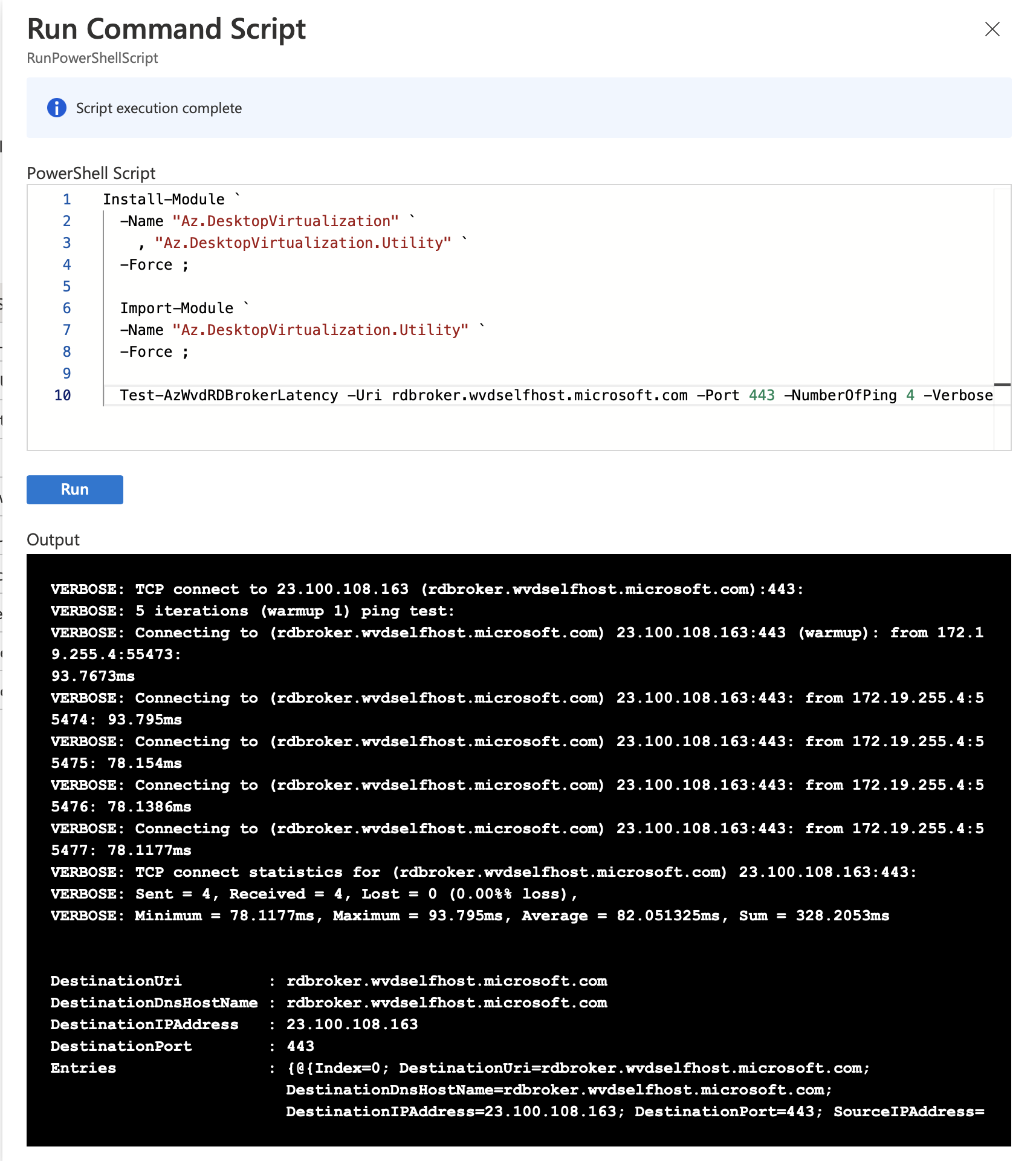
What other benefits does this provide? It allows an operations team to execute
this command remotely to assess the latency while the current user is working
on his/her Personal Desktop session host and this cmdlet can also be used with
Invoke-AzVMRunCommand or az vm run-command invoke commands.
↑Top
References
- Error: Azure Virtual Desktop agent isn’t reporting a heartbeat when running Get-AzWvdSessionHost
- PowerShell Gallery: Az.DesktopVirtualization.Utility
- Github: Az.DesktopVirtualization.Utility
↑Top
Related Books
↑Top

